| Main page |
|
|
|
|

|
| Layer manager |
| Insert Objects |
| Raster Images |
| Text Editor |
| Select Filter |
| Edit |
| Scale |
| Main Options |
| 3D Rotation |
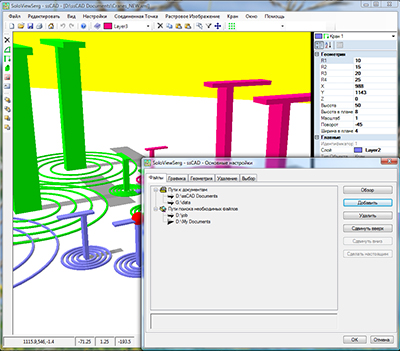
In the application settings window(
![]() 'Main Options') at tab Files you can change 'Browse'/add'Add'/delete'Delete' folder path
of documents'Documents Path',
'Main Options') at tab Files you can change 'Browse'/add'Add'/delete'Delete' folder path
of documents'Documents Path',
search folders for required files'Support files search path' ( for example, a raster image file is first searched in its own path, then in the folder of its document,
then search the folders for the required files).
You can also change the priority of the path - raise'Move Up'/fall'Move Down' the path string in the list( in the case of paths to documents folders :
the main path-located on the first line-will be used as the root by dialogs Open, Save, Save as).
Changes are applied to the drawing by clicking 'OK', in case of cancellation 'Cancel'.
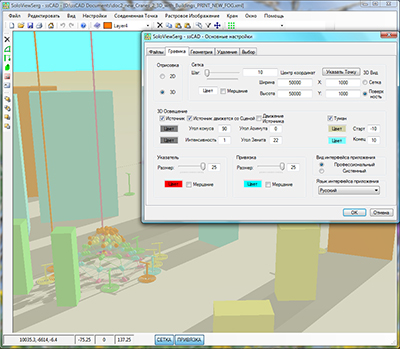
In the application settings window(![]() 'Main Options') at tab Graphics you can change the settings:
'Main Options') at tab Graphics you can change the settings:
'Rendering' Change the 2D or 3D drawing view;
'Grid' Change grid settings:
'Step' step;
'Color' color;
'Blink effect' blink on/off;
'Width' width;
'Height' height;
'Center coordinates' center coordinates( 'Set by Pick Point' ability to point at a drawing);
'3D View' display style in 3D - 'Grid' grid or 'Plane' plane;
'3D Lighting' Change the settings for 3D lighting:
'Light on' lights on/off;
'Light Is Movable With Scene' the position of the light source depends on the motion of the scene or not;
'Run Light' turn on / off the movement of the light source around the circle, the geometric points location of which belongs to
a sphere centered in the rotations center of 3D space;
'Color' lights color;
'Color' shadow color;
'Cone angle' angular boundaries of the circular cone of the light source( 0 - 90,180);
'Intensity' attenuation of light source intensity( 0 - 128);
Two angles uniquely determine the direction from the light source to the center of rotation of 3D space( in the horizontal coordinate system):
'Azimuth angle' Azimuth - measured in the plane of the mathematical horizon from the direction to the SOUTH clockwise;
'Zenith angle' Zenith-measured between the plane of the mathematical horizon and the direction of the light source(
from 0° to +90° to Zenith and from 0° to -90° to Nadir);
'Fog' enable/disable fog;
'Color' fog color;
'Color' background color;
'Start' intensity parameter of the fog;
'End' intensity parameter of the fog;
'Marker' Change marker display settings:
'Size' size;
'Color' color;
'Blink effect' blink on/off;
'Snap' Change snap display settings:
'Size' size;
'Color' color;
'Blink effect' blink on/off;
'Application interface view' Change application interface view;
'Application interface language' Change application interface language;
Changes are applied to the drawing by clicking 'OK', in case of cancellation 'Cancel'.
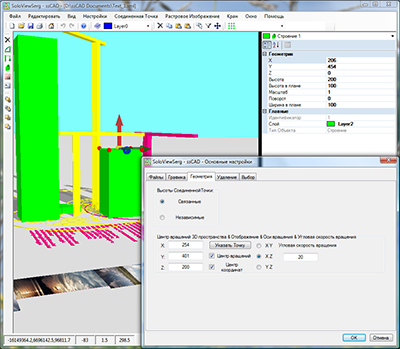
In the application settings window(![]() 'Main Options') at tab Geometry you can change the settings:
'Main Options') at tab Geometry you can change the settings:
'Height of Joint Point:' Changing the height (z coordinate) of objects ![]() 'JointPoint' located on the same layer by change the height of one object occurs:
'JointPoint' located on the same layer by change the height of one object occurs:
'Total' simultaneously for all;
'Solitaty' only for the selected;
'Rotation Center of 3D Space & Show & Rotating Axis & Rotation Angle speed' To change the parameters of the Rotation Center
of 3D Space, center of coordinates, axes and rotation speed:
'Rotation Center of 3D Space Coordinates' rotation center of 3D space coordinates ( 'Set By Pick Point'
ability to point at a drawing);
'Rotation Center' show/hide rotation center of 3D space coordinates;
'Center of Coordinates' show/hide center of coordinates( point ( 0, 0, 0));
'Rotating Axis' current rotating axis;
'Rotation Angle speed' rotation angle speed (degree/second);
Changes are applied to the drawing by clicking 'OK', in case of cancellation 'Cancel'.
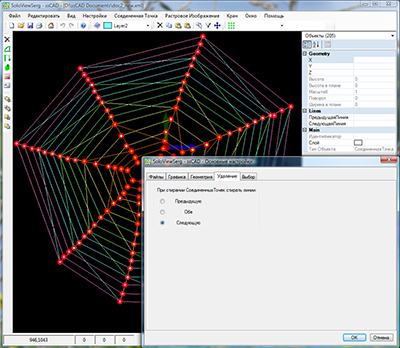
In the application settings window(![]() 'Main Options') at tab Deleting you can change the settings:
'Main Options') at tab Deleting you can change the settings:
'When deletng of the Joint Point to erase lines:' When deletng of object ![]() 'JointPoint' delete line:
'JointPoint' delete line:
'Previouse' directed only to the previous object ![]() 'JointPoint';
'JointPoint';
'Both' both;
'Next' directed only to the next object ![]() 'JointPoint';
'JointPoint';
Changes are applied to the drawing by clicking 'OK', in case of cancellation 'Cancel'.
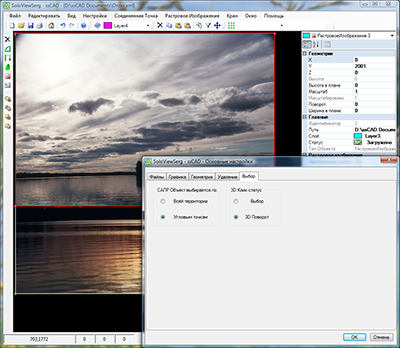
In the application settings window(![]() 'Main Options') at tab Select you can change the settings:
'Main Options') at tab Select you can change the settings:
'CAD object is selected by' Objects (the planned projection of which does not converge to a point) are selected by clicking on:
'Full area' any point of the planned projection;
'Angle Points' corner points of the planned projection;
'3D Click status' Left mouse button click in 3D view is interpreted as:
'Selecting' select (or selecting rectangle);
'3D Rotating' rotation in 3D space around the selected axis;
Changes are applied to the drawing by clicking 'OK', in case of cancellation 'Cancel'.
| Copyright © 2008 - 2024 |